Two posts on the same day and both techie – don’t be put off, normal ranty service may well be resumed soon…
I’ve used my Windows Mobile in the past as a tethered modem for my eee pc when out and about without WiFi, it’s not always been easy but has been handy to have around!
I reinstalled my eee today, and was looking around for how I’m going to achieve this same functionality with the Milestone on Android, almost everything screamed “root your device” at me. I’m not a fan of rooting it for a lot of reasons the biggest being I don’t want to brick the device – so that’s a non-starter.
Then I spotted a handy guide from linux magazine on Tethering Android, it didn’t work straight off which was a little disappointing. So a little more digging on the Android forums, produced some additional instructions. I’m producing them here for my own benefit as well as yours – as I’m bound to forget.
- Install “Proxoid” app from Marketplace.
- Turn on USB debugging mode on your phone:
Settings – > Application -> Development -> Enable USB Debugging - On your Ubuntu machine create a 90-android.rules file:
gksudo gedit /etc/udev/rules.d/90-android.rules - Add the following to it (note this is the difference from the linux magazine tutorial):
SUBSYSTEMS=="usb", ATTRS{idVendor}=="0bb4", ATTRS{idProduct} =="0c01", MODE="0666", OWNER="*insertyourusername"
SUBSYSTEMS=="usb", ATTRS{idVendor}=="0bb4", ATTRS{idProduct} =="0c02", MODE="0666", OWNER="*insertyourusername"
SUBSYSTEMS=="usb", ATTRS{idVendor}=="22b8", ATTRS{idProduct} =="41db", MODE="0666", OWNER="*insertyourusername"
* insert your username as appropriate! - Download and unpack the latest release of the Android SDK: http://developer.android.com/sdk/
- Connect the phone to the Ubuntu machine with your USB cable and start Proxoid on the phone.
- Open a Terminal, navigate to the tools directory in the Android SDK folder and run the following command:
./adb forward tcp:8080 tcp:8080
The proxy server should now be running, but to be able to use it with Firefox, you have to modify the browser’s proxy settings:
- In Firefox, choose Edit -> Preferences and switch to the Advanced -> Network section.
- Press the Settings button in the Configure how Firefox connects to the Internet group.
- Select the Manual proxy configuration option, then enter localhost in the HTTP Proxy field and 8080 in the Port field. Press OK to save the settings and close the window.
Now you can browse the Web using the created connection.
Given that I’ll need to remember how to do this, when I don’t have a connection. Here’s a handy PDF with the above guide to tethering android to put on your android device!!
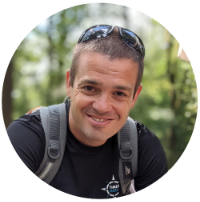
Will this work with XP or is there another work around for it. I have not set up dual boot yet for my netbook, but need connectivity in a pinch. Thanks for the post. Saving it for when I get my Linux install going.
Matt
Hi Matt,
I’ve not tried it with XP, if you’re only looking for connectivity in a pinch why not consider just installing a live distro to a USB drive. Then run it from that when you are in that pinch?
Alternatively, you can use PDAnet (a commercial app), or other techniques listed here: http://lifehacker.com/5447347/how-to-tether-your-android-phone