The last few days I’ve had real problems with my Google accounts on my Android phone! Most of this post will be of no interest to most of my readers – but I hope for some it solves a few problems!
Syncing Contacts
Everything else was syncing fine, Calendar, Gmail… But contacts just sat there with a big red exclamation mark on it. When I tried to do a manual sync it failed with:
“sync is currently experiencing problems and will be back later”
Everything I read said to do a factory reset, something I’m loathed to do unless my phone is practically dead!
So here’s what I did to fix it (I accept no liability for you doing this – you’re on your own!):
- Open Contacts
- Click Menu
- Click Import/Export
- Export Contacts to SD
- Open Settings->Applications->Manage Applications
- Click Menu->Filter->All
- Locate “Contacts Storage”
- Click “Clear Data”
- Do a sync again and what you last synced should come down (remember this could be a couple of months old!
- Open Contacts
- Click Import/Export
- Import from SD Card
- Import one vCard file
- Select the backup you made earlier.
- Go have Coffee, this took a while on my phone!
- Sync again, to send all your contacts as they were back up to Google
Adding 2nd Google Account
Again this was becoming a problem, my phone uses my business Google account but I want my personal one on there for things like Google Plus (come say Hi if you’re on Google+). Whenever I tried to add a second account it would let me enter the username and password and tell me it could take upto five minutes:
“Signing in…
Your phone is communicating with Google servers and setting up your
account. This may take up to five minutes.”
.. and then it would eventually timeout with the message:
“Can’t establish a reliable data connection to the server.
This could be a temporary problem or your SIM card may not be provisioned
for data services. If it continues, call Customer Care.”
The most commonly recommended way to resolve this (yet again) was a factory reset, and as I’ve already said – I don’t really want to do that! A little digging lead me to this solution:
- Load the YouTube App
- Click Menu->”My Account”
- Sign in with your Google user name and password.
- Now go back to accounts and it should be there!
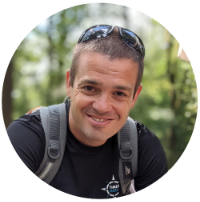
Thanks! I had never figured out the youtube-trick! This worked like a charm on my GFs SE Xperia mini pro
You’re welcome Kent – I was surprised it worked myself!
you are genious!!!! youtube thing…. solve the problem.
bests!
I never thought it can work that way.. Pretty amazing~
Hi Keiron, I’m on Google+ too! 😀 I was enlightened with your solution on adding the 2nd Google account. Thanks so much! 😀